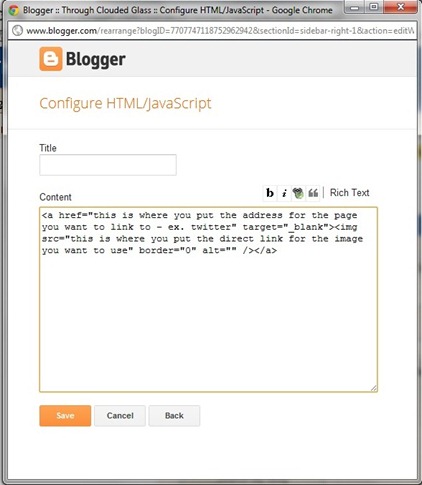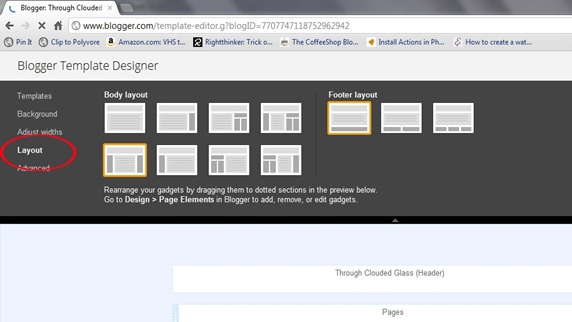It was brought to my attention (via my blog friend, Ashley) that this week is National Infertility Awareness week. Like her, I didn’t want to let the week go by without saying something on the subject. Check out Ashley’s blog post, because she had a lot of good things to say!
Though I’m not technically medically infertile (it took 11 months for us to get pregnant with Wyatt, not the full 12), I’ve had to deal with a lot of fertility problems. For me it hasn’t been “oh, we’ll try for 12 months and then see the doctor”, it’s been “there is something clearly wrong with me, and until we get this fixed I won’t be able to get pregnant”. I didn’t need 12 months to figure out I had fertility problems. I relate so much more to infertile couples than to those who don’t have any problems getting pregnant.
Since sharing my own problems I’ve met so many ladies who have struggled with infertility, both online and in real life. When a couple is having trouble, they don’t usually talk about it to just anyone, so a lot of times people aren’t aware that they even know anyone who is struggling with infertility. But 1 in 8 couples do struggle with infertility, so most likely there is someone in your life who is dealing with it.
There are a lot of articles out there about how to be sensitive to someone who is dealing with infertility (Ashley linked to one), but I wanted to give you my take on it.
First I wanted to say that there are two things that are never helpful to an infertile friend, no matter who you are or how you say it. One is complaining about your pregnancy symptoms and/or your children without showing any of your gratitude for the blessing of being pregnant and having children. The other is talking about how fertile you are (or how fertile someone you know is). I don’t really have to explain why, do I? If you are not sure if someone is struggling, just stay as far away from these two as possible.
However, through talking to other ladies who have dealt with infertility, and through my own experiences, I’ve come to the conclusion that almost anything you say about the subject could come across as hurtful. Some girls I know have been bothered by comments that didn’t bother me a bit when they were said to me. I’ve heard some even complain about comments that I would have found comforting. As far as words go, I really don’t think there is any safe ground.
Wait, before you throw up your hands in despair, hear me out!
I think whether what you say is comforting or not depends a lot on what’s in your heart. Some people just have no sympathy for people who are struggling, and that comes across in the comment. If you really can’t understand what the big deal is or think they just need to try such-and-such, it’s probably better for you not to say anything.
However, if you truly do care for your friend, and hate to see them hurting (even if they don’t show it, trust me, it hurts), make it come across in what you say. There is a big difference in hearing about “so-and-so’s” story from someone who is hurting with you and trying to encourage you than it is to hear it from someone who isn’t really trying to understand (at least in my opinion).
It’s okay if you haven’t dealt with infertility yourself – you can still be a comfort to your friend just by showing them you care. I still remember the sweet words of encouragement from my friends who had never had any trouble getting pregnant. They meant the world to me, because I knew they cared about my pain.
Tell them you are praying for them. Just listen. Be optimistic for them, but let them know your heart aches for them too. Send them a note in the mail to encourage them every now and then. Let them know you are thinking about them.
As a song I love says, “just love them like Jesus”. You can’t go wrong when you are doing that.
Scrapping Plans by Rebecca Seitz
This book follows the journey of one of four sisters, Joy, who struggles with infertility. Before I started this book I read a review from someone who said that she was disappointed because it didn’t seem as if the author knew much about infertility. I decided to give the book a chance, because sometimes reviewers get a little sensitive about little inconsistencies or mistakes, and I can mostly overlook little mistakes in books.
But the reviewer was right. If the author was going to write a book about a character struggling with infertility, she should have put a little more research into it and made sure she got her facts right. These weren’t little mistakes, they were big mistakes – about how infertility diagnoses and treatment works, about monitoring your basal body temperature. There were a lot of mistakes. It was pretty obvious that the author didn’t even do basic research on the treatments she wrote about.
I was also disappointed in the story. It had so much potential to really turn out well and address some deep issues associated with infertility, but it seemed to skim over the lessons that should have been learned. I was disappointed that though the main character took a trip to China, the thought of adopting wasn’t even considered.
On top of that, the first few chapters of the book completely turned me off on the main character. She comes across as a brat to me – demanding her own way, demanding a baby. And there was no real character development along the way. Seitz lost me when the main character smashed a plate in an argument with her husband and didn’t even apologize for it later, even though her husband acted like a saint.
The main character was also supposed to be Type A, but I think it’s safe to say that the author is not. The descriptions of the character’s personality were inconsistent. On the one had she’s supposed to be Type A, but on the other hand the character knows nothing about what to expect of trying to conceive, fertility treatment, or labor? A true Type A person would have researched each of those subjects thoroughly, and would have known everything already just through reading, before doctors or others had a chance to tell her – trust me, I know.
Overall, it was just disappointing, so much so that I felt the need to write a review. I had high hopes, but throughout the book I just kept finding myself annoyed at the mistakes, and thinking about how I would have written the book differently. This book might be alright to someone who hasn’t struggled with infertility and has no real desire to have a deeper understanding of infertility. But for those of use who have struggled with it, this book falls far short.

I recently read "The Scent of Cherry Blossoms" by Cindy Woodsmall. This book is about a Mennonite girl, Anna, who is kicked out of her house and goes to live with her grandfather. She is reunited with her childhood friend, Aden, and through secret meetings they discover they have feelings for each other. However, because Anna is Mennonite and Aden is Amish, one of them will be shunned by their family and church if they continue to see each other.
I enjoyed this book. It was just a light romance story with a happy ending, and Cindy Woodsmall writes alot of books like that. One thing I enjoyed as I read was that Woodsmall included characters from her other book, "The Christmas Singing". I really enjoy when authors tie in separate stories this way.
At one point Anna's grandfather makes a comment that makes it sound as though being together could lead Anna and Aden to, in essence, lose their salvation. In the end though, Anna decides that the Lord would forgive her or Aden for leaving their church to be together. I wish Woodsmall would have included more of the gospel in this - Anna could have realized that she and Aden believe the same way about Jesus, even though they belonged to different churches. But I understand that's not necessarily how the Mennonite's and Amish would look at the situation. I like a stronger Christian message in my Christian fiction, but I also don't know the perspective that Woodsmall is coming from.
If you aren't expecting anything too deep this is a sweet book though, and I'd recommend it to someone looking for a quick read.
Note: I received this book for free from Multonomah Publishing Group in exchange for this review, as part of their Blogging For Books program.
Social Media Buttons
There are probably many ways of creating social media buttons for your blog, but here is how I did mine.
Once again, social media buttons are basically just images that link to a website. So first you want to create some images that will work for your social media buttons. I just did this the same way that I would make a header image, only after I had the images the way I wanted them I shrunk them down so they were the same width as my sidebar (in this case about 220 pixels). Keep in mind that you want to follow all the same rules for making header images – background the same color as your blog background, crop them down the same way, etc. You want to make sure you have a separate image for each site you want to link to as well.
Once you have your images, upload them to a photo-hosting website. I use Photobucket, because they make it easy to grab the html code for my images, but you can use any website that you like.
Once you have the files uploaded, you need to find direct link to your image. Once again, I like Photobucket because they make it really easy to find. Also have the web address for the page you want to link to.
Here is where the direct link is located in Photobucket (click on the images to see them bigger):
Then you’ll need to plug the web addresses into an html code to create an image that will link to a certain website. It’s not as hard as it sounds. Here is the code (you will replace the bolded words with the web addresses that correspond):
<a href="this is where you put the address for the page you want to link to – ex. twitter" target="_blank"><img src="this is where you put the direct link for the image you want to use" border="0" alt="" /></a>
If you want to copy the code from this post, just highlight the above text and press Control-C.
Once you have the web addresses plugged into the code, all you have to do is put the code into your blog sidebar. To do this you’ll need to create a new html gadget.
Then just paste your html (with the web addresses in their proper places within the code) into the gadget.
You’ll do the same thing for each button you want to create. I recommend putting the html code for all of your social media buttons in the same html gadget – that way they’ll be closer together on your page. If you upload them all in separate gadgets they’ll have wide, awkward spaces.
You can use this same method for making any style of social media button that you want - I recently read another social media button tutorial and discovered that if you want to make the small, round buttons, just make your own small, round images (like the image above), and insert them into your blog the same way I described. The only difference is that you'll want to make the images small enough so that they will fit side-by-side in your sidebar - so for me, I made them 50 pixels wide and all the html codes into the same gadget, and they automatically line up in my sidebar horizontally. If you want to make this style of social media buttons, here are links to the Facebook font and the Twitter font. There isn't a Pinterest font available, so I had to Photoshop that one in, but a couple fonts that people have used in the place of the Pinterest logo are Bello Script and Billabong fonts.And that’s it! I'm sure there are different ways of going about this, but this is how I did my current buttons. Please let me know if you have any questions about this.
I’ll do one more post next week with some tips on all the details of your blog and how to make them cohesive, and then we’ll be done! Please let me know in the comments if you have any questions about anything blog-design-related, and I’ll try to cover it in the next post!
In my last blog design post I covered creating a test blog, picking a template, and getting a background for your blog. If you missed my first post on basic blog design, please check it out here.
I know I said I’d cover headers, social media buttons, and other details in this post, but as I sat down to write it I realized how long this post would actually be if I covered all that today - way too long (kind of like the last blog design post). So in an effort to make these posts a bit more manageable, I decided to split them up into bite-size chunks. I’ll save social media buttons and other details for a separate post (or possibly two separate posts), and today I’ll just cover headers. Let me know if you are working on a redesign and just can’t wait, and I’ll give you a sneak peek at the other topics.
Headers
Blog headers are basically just images that you put at the head of your blog.
How you go about making a header for your blog depends a lot on what kind of header you have in mind. Do you want a scrapbook-type header? One that includes pictures? Something simple?
If you are looking to create a header that has a scrapbook-type style, or one that includes pictures, using a scrapbook software is probably the easiest way to go. However, all the same copyright rules for graphics that I talked about last time still apply. Again, I recommend using My Memories scrapbooking software for any blog elements, because as long as you give credit to the designer somewhere on your page you can use any of their stickers/backgrounds for blog design.
If you are just going to go with simple text (like my current header), any photo editing program or website will do.
The actual creating of the header is hard for me to explain in basic steps, because this is where you should take some creative license and make something that you really like! So instead of a step-by-step for creating a header image, I’ll just give you a few tips.
Tip #1
If you want it to appear like the text or images that you come up with for a header are actually embedded in the page of your blog, there is only one thing you really need to do, and that is make sure that the color of the background for your header is the same as the color of the background of your blog.
For my blog, the background is just plain white, so when I was placing the text on my header image, I just made sure the background was white as well – this way it looks like the text is a part of the page, as opposed to the header being a colored box with words on it. This applies to scrapbook style headers too – if you want it to appear like the graphics are embedded in your page, make sure (1) that none of the stickers you use touch the edge of your image, because they will just look cut off when you upload them, and (2) make sure the background behind the scrapbook stickers is the same color as your blog.
If you are using a photo-editing website like PicMonkey, just upload a random picture and place a big ‘ole rectangular sticker over the whole image. That will give you a blank canvas to work with. Just makes sure the background sticker is the same color as your blog background in this instance.
It’s easy to match pure white, but if you have a colored background to your blog, you’ll need to find the color code so you can make sure they are both the same. More on that in the post on “other details” (coming soon).
Tip #2
It’s usually a good idea to make your header image shorter in height so that when your page loads on someone’s computer they can see more than just the header image. I like people to be able to see at least the title of the current post without having to scroll down, so I crop my header images to be short enough to allow for that.
For example, this . . .
. . . invites readers to scroll down and read on. More so than this . . .
Tip #3
If you want the pictures and words in your header to look really crisp, make sure that the width of the file is bigger than the width of your blog (in pixels) before you upload it. If it’s smaller than the width of your blog one of two things will happen. Either Blogger will automatically enlarge it when you upload it, and it will look a bit blurry, or (if you uncheck the “resize” box before you upload your image) your image will not be centered on your blog. So unless you want it off-centered, size it exactly how you want it to be, or to let Blogger resize your image smaller. It’s better to start off big when it comes to header images.
So to upload your header image, go to the design tab on your blog, and then click to edit the header gadget:
This is the box that will come up when you click to edit your header:
I always put the title and blog description in my actual header image, because then I can control where the text is placed – so since I already have the text I want in the image, I’m selecting to use my header image instead of the title and description. Make sure your blog title and description are still written in the appropriate boxes though, because it will help you with search engines.
I also am letting Blogger shrink my image to fit for this blog design, but if you don’t want Blogger to shrink your image for whatever reason you can uncheck that box before you upload your image.
Tip #4
If you feel like the main text/graphics of your header are not centered on your blog, and you have the width of your image right, go back to your original header image and crop the side of the image (the opposite side of the side the text is leaning – if your text is more to the left than you want it, crop the right side so it’s even, or visa versa). Then re-upload it. Which brings me to . . .
Tip #5
Designing a header to be perfectly the way you want it takes a lot of tweaking, so save any cropping adjustments as separate files so that if you don’t like it you still have the original file to use to start over. Or if you are still making adjustments in whatever program/website you are using, leave it open until you are sure you have your image just right and it looks good on your blog. That way you don’t have to start all over every time you want to tweak a detail.
Tip #6
Just be creative, and see what you can come up with! Experiment. It’s not like you can’t change it later. For example, when I was coming up with a header for this blog design, I was originally going to do a scrapbook-y header, but then I decided to go for something a little more simple. Here is one of the other headers I made:
I made this header using the blank file/paint can tool/cookie cutter tool – the same way I discussed making background images in Photoshop in my last post, only this time I dragged multiple shapes onto another blank file and used them to make a header.
The simple header that I ended up using is just text against a blank background, so it doesn’t require too much explaining.
And that about sums it up for headers – if you have any questions, please send me an e-mail at throughcloudedglass@gmail.com, or comment below! Next time I’ll cover social media buttons (which I know is what you are all most curious about)!
Easter has snuck up on me this year.
In a normal year I’d have eggs decorated, items bought for Wyatt’s Easter basket, and plans already in place for Easter Sunday. But this year I have been very unprepared.
I was laying in bed on Tuesday night of this past week, thinking about how un-festive this Easter season has been at our house. But more than that, I was frustrated because I felt like my heart has been so unprepared to celebrate my Savior’s resurrection this year.
Normally I have more opportunities to ponder about what Jesus went through as He rode into Jerusalem before His betrayal and crucifixion, what agony He must have experienced as He died for my sins, how thrilling it must have been for Mary Magdalene and the disciples on that day when they realized He was alive!
But we missed church last Sunday because Derek and Wyatt were sick, and I had no other teaching or devotions (as it seems I normally encounter this time of year) to focus my heart on Him this week.
And if that weren’t enough, over and over again this week I was being stricken with the realization of what a dark world this really is. It settled over me like a fog, and I was having a hard time focusing on the goodness and beauty and light that Resurrection week should bring, feeling oppressed by the darkness of this world that is not my home.
But as I was laying in bed in the middle of the night, thinking all of this over, I let my mind wander over the story of Jesus’ resurrection one more time. And I thought how appropriate it was that Jesus rose from the dead early in the morning, as the sun was rising.
Every day, since God established time, the sun rises. Every day, it peeks up over the horizon and without even trying it has victory over the night. The dark has no defense against such radiant light, and it disappears without any trace.
Nothing must have been so dark as the Son of God dying on that cross. Dying because of our sin.
But then . . . Jesus rose and defeated sin and death, just as the sun was rising on that Easter morning so long ago. Death has no more victory – darkness cannot stand against His glorious light.
Even though those of us who believe in Him still have to live here in this dark world, we have the victory over death and sin and darkness, because we have Him. Jesus, the ultimate victor, the One who saves us, has the victory!
He died and rose to save me, I belong to Him. And now, though I may be grieved by the spiritual darkness around me, I am reminded that this world is not my home. The darkness will not overcome me because Jesus already overcame the darkness for me! He has filled my heart with His light from the moment He washed my sins away.
Someday He will come back and take the darkness away from us forever – and there will be nothing left but His light, and His love, and His grace. If we believe in Him we will get to enjoy that for eternity.
Until then, I’ll let the sunrise remind me that the victory has already been won – our Jesus has the victory! And nothing can change that, no spiritual darkness can snuff out that Light.
Because He is Lord, and He is risen!
I wish you a Happy Resurrection Day, my friends! I pray you each know Jesus, and may you be overwhelmed with His light and His grace this Easter.
P.S. I have to admit that I didn’t take that picture in the morning, but the light was so pretty shining through those blossoms that I thought it seemed an appropriate picture for this post!

I recently agreed to review "Simple Secrets To A Happy Life" by Luci Swindoll, mostly because the title drew me in. Who doesn't want to have a happy life? And simple, practical tips are always my favorite.
I loved this book. It contains fifty chapters each on a different "simple secret", which include everything from thoughts on friendship, taking care of your health, and helping others to fun suggestions like setting up a home library or cooking a special meal just for yourself. The chapters are brief and read almost like blog posts, which is right up my ally. But even though each chapter isn't very long there is a ton of wisdom packed into each one, gleaned from Luci's 80 years of life experience.
I love Luci's writing style, and her personality shines through each chapter. In the process of reading this book I think I've also found another favorite author, and I'll be looking for other books by Luci Swindoll after reading this one.
I definitely would recommend this book for anyone and everyone. It was sometimes helpful, sometimes thought-provoking, and overall an encouraging and inspiring read!
Note: I received a copy this book from Book Sneeze, a review program run by Thomas Nelson publishing group, in exchange for this review - this is my honest opinion of the book.
After re-doing my blog design last week I got a lot of requests to do a post on how to design your own blog. So I decided to do a little mini-series on blog design! There is so much to say on the subject that if I said it all in one post it would be way too long. Who am I kidding, even with splitting the posts up they are still going to be way too long, but I know if you really want to know how I do my blog designs you’ll stick with me.
Create A Test Blog
Before I start getting into the nitty-gritty of Blog Designing 101, I want to say that I am a huge proponent of having a test blog. Back when I was still pretty new at doing my own blog designs I read “Blogging In Pink” by Michelle Mitchell (I recommend this book – very informative), and she suggested having a test blog when you mess with your template, because that way if you seriously mess something up it’s just on the test blog, not your real one.
This was more important back in the day (I feel old saying that) when to adjust colors and widths you had to go into the actual html code of your blog and adjust it there – because if you mess up the html code, it’s really hard to figure out where the error is, and you could just crash your whole blog. Thankfully Blogger came up with their “Template Designer”, so all of those adjustments can be made without going into the html code now. Thus making it a lot less scary and more accessible!
However, I still love having my test blog, because I can do all the final adjustments to details on there – that way my real blog isn’t in shambles for a day or two while I figure out exactly how I want it to look. So yes, create a test blog. My test blog is here, if you want to check it out. It looks pretty similar to my real blog, you’ll notice, because I do all my adjustments on that blog before they go on my real blog. Trust me, it’s handy.
On to what you really want to read about.
I’ve been doing my own blog designs for about three (?) years, and generally there are only three things you need to make your blog design – a layout you like, a background, and a header. You can also do other details like buttons. In this post I’m going to talk about templates/layouts and background images.
Choose A Layout
Before you even start thinking about colors and fonts and buttons, you have to decide generally how you want the layout of your blog to be. Do you want it wide or narrow? Do you want a three-column or two-column layout?
You can adjust all that in the Template Designer.
(Note: Click on any of the images in this post to make them bigger)
Choose a template first – I have mine set to Simple, because I think I have more room in that template to make it exactly what I want, and I like everything laying flat against the background of my blog – but you can also work with any of the other templates the same way.
Next, choose a layout (three-column, two-column, etc.)
Then you can adjust the widths of your different columns. You can see in the photo what the widths of my blog are.
Note: I have my blog set to be so wide because I don’t have a background with this design – if you want your background to show you’ll have to make your blog narrower than 1250 pixels.
Once you have that set how you want it you can start to work on the fun stuff!
Backgrounds
Like I said, for my current blog design I don’t have a background, but I have had backgrounds in most of my templates over the years. There are a few ways to obtain a background image for your blog – (1) use pre-set backgrounds from blog design websites (I used Cutest Blog On The Block and Smitten Blog Design backgrounds in the early years of this blog), (2) make a background image from an image you get somewhere on the web, or (3) make your own.
Like I said, I used to stick with pre-made backgrounds from blog designing websites (there are a lot of websites that have freebies like that), but I got tired after a while of being confined to specific backgrounds and having the little tags on my backgrounds saying where they were made – so I looked into making my own.
I started making my own backgrounds and headers for my blog using digital scrapbooking websites. But, as I learned after a while, when using other people’s graphics to design your blog you have to be aware of copyright laws. It struck me one day that I wasn’t quite sure if using backgrounds from scrapbooking websites violated the Terms of Use. I e-mailed the website I was using to try to find out, and they couldn’t really give me a straight answer, but this is what I gathered – if you purchase a digital scrapbooking kit, you most likely (they couldn’t tell me for sure) also purchased a license for private use that would allow you to use the graphics for your blog. So basically, if you want to be safe, only use graphics that you purchased to create blog designs – then you are most likely fine.
Since I didn’t purchase anything from that website, I decided to stop using those free sites to design my blog and just invest in a digital scrapbooking software in the future. Then I won a giveaway for My Memories scrapbooking software (it was very timely) and I started using that.
If you are going to use a digital scrapbooking software, I recommend using My Memories, because they straight-up say in their Terms of Use that it’s fine to use any digital scrapbooking kits for private blog designs as long as you give credit to the designer on your page – you can just add a text gadget on the footer of your blog to say what kit you used and who designed it, and you’re good to go. Check my sidebar for a $10 off coupon.
When you download the software I think they also give you a $10 coupon code to use toward scrapbooking kits, so you can buy one to use in designing your blog. They also have a bunch of freebies. Total, I think it comes out to about $30 for the software, including $10 worth of kits, which I think is worth it since it also gives you the freedom to change up your design in the future inexpensively. I tend to change my design a lot, so for someone like me it’s a good investment.
Anyway, with the Blogger Template Designer, all you need to do to add a background to your blog is to have a JPEG image that you would like to use.
If you are using a background from a scrapbooking software and kit, just add the background of your choice to a new page, then save it as a JPEG. In My Memories, this is what that looks like, and most scrapbooking programs should have a similar option:
Save the image to a JPEG. Then add it to your blog in the template designer:
You’ll have to compress your image so that it’s no bigger than 300 KB. I usually do this in Microsoft Picture Manager. Note: Make sure to compress, not re-size – if you re-size it so that it’s only 300 KB it’ll be way too small! You’ll also have to choose the option to tile your background image if it’s not the 1800 x 1600 pixels needed for a full background.
Making Your Own Background Image
You can also make your own background image for your blog, which I think is the most ideal option. For one thing It will be exclusively yours – no other blog on the web will have that same background. And when you make all your own graphics you don’t have to give credit to anyone else, which is always nice. Plus there is the pride of a job well done!
There are many ways to make your own background image, but I’ll tell you a couple of methods I’ve used thus far.
The first background image I made all by myself was by editing a photo of my own in Picnik (which is no longer available), but there are a lot of other photo-editing websites you can use, I’m sure.
Note: I’ve heard (from Tami) that PicMonkey is a good replacement for Picnik.
Here is an example of a way I edited my own photo for a background - I used the sketch filter on Picnik (along with a couple others I think) and adjusted the coloring to my liking. Just be creative, combine filters, and see what you can come up with!
I used that background in my blog design last fall.
You can also create a simple background in Photoshop Elements, which I’ve done as well. There are a lot of tutorials on how to do this, but I think the easiest way is to just create a blank file:
Fill in the blank file with the color of your choice using the paint can tool, then select the cookie cutter tool. Click on the little arrows and select “All Element Shapes”.
Choose a shape you like and click and drag to create the shape over your color file. Click on the checkmark if you like it.
Then select your shape layer, right click, and duplicate it (many, many times).
Click and drag the duplicated shapes until they create a pattern.
I’m not going to fill the whole page for this tutorial, but you’ll want to fill the whole page. Then save the file as a JPEG, and you have yourself a background image!
Okay, I think that’s about all I could possibly say about choosing a template and creating a background – if you have any questions about any of what I covered so far, send me an e-mail at throughcloudedglass@gmail.com or leave a comment.
In the next post I’m going to cover headers, social media buttons, and other details, so stay tuned!